TABLE OF CONTENTS
Introduction
Understanding and addressing health inequalities is a key priority in general practice, and having the right data at your fingertips makes all the difference. Ardens Manager provides a straightforward way to monitor key indicators such as ethnicity, language, and deprivation, enabling you to identify gaps in care and take necessary action.
This support article will guide you through using the inequalities resources in Ardens Manager to review your practice data, identify trends, and support more equitable care for all your patients. Whether you aim to improve the completeness of your records, plan for interpreter services, or meet reporting requirements, Ardens Manager simplifies staying on top of these tasks.
Accessing the Dashboard
Select the Services icon and click on Population.
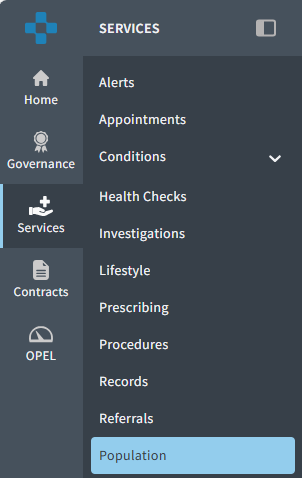
To view the inequalities data for your practice, click on the Inequalities tab.

Identifying Inequalities
Ethnicity
To monitor your patient ethnicity data, scroll down the page to the section titled Ethnicity.
Alternatively, you can filter your dashboard using the filter icon. Select your activity type as Ethnicity and click Apply.

Here, you will find a breakdown of the number of patients identified in each Ethnicity category, including those whose ethnicity is unknown or not recorded.
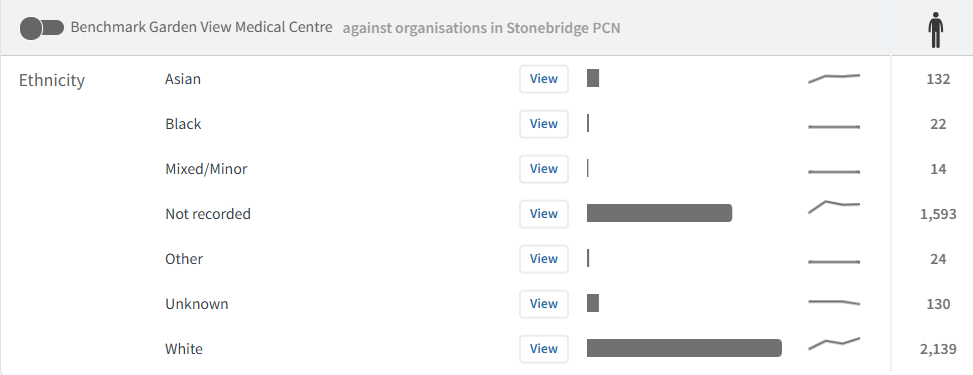
To identify patients for whom Ethnicity data is not recorded (or for whom this data is unknown), click on View next to the report.

Next, click on the Patients tab.
To view an individual record, click on the copy icon next to the patient's name. Paste this into your patient search in your clinical system to review the record.
Alternatively, you can export the patient list out of Ardens Manager using the Export function at the bottom of the NHS numbers.
You can either send a bulk text message with link to a questionnaire to update the record using the .CSV option for export. Alternatively, you can import this list into your clinical system to send a mail merge with a questionnaire to complete and return.

Use the Demographics tab to gain a better understanding of patient dynamics. This can help assess how you may obtain the missing information, taking into consideration potential issues such as digital literacy as well as identifying patients in categories of Deprivation, including Core20PLUS5.

Language
To monitor your patient's language data, scroll down the page to the section titled Language.
Alternatively, you can filter your dashboard using the filter icon. Select your activity type as Language and click Apply.
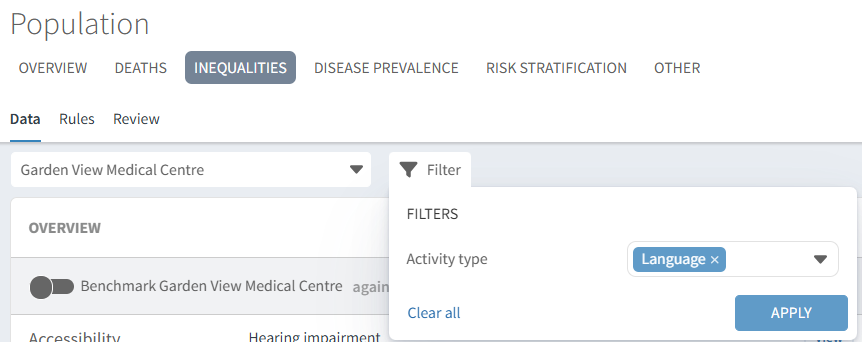
The Overview section will offer a detailed breakdown of the report, identifying patients by language categories. These categories include those who speak English as a primary or secondary language, as well as other languages.
Additionally, there is a category for Unknown, which indicates patients for whom a language is not recorded in their records and Other for patients speaking another language.

Use the Demographics tab to gain a better understanding of patient dynamics, including their areas of deprivation. This can help in planning for potential interpreter services or patient literature in different languages. Additionally, you can plan the types of literature needed based on patients' age categories.
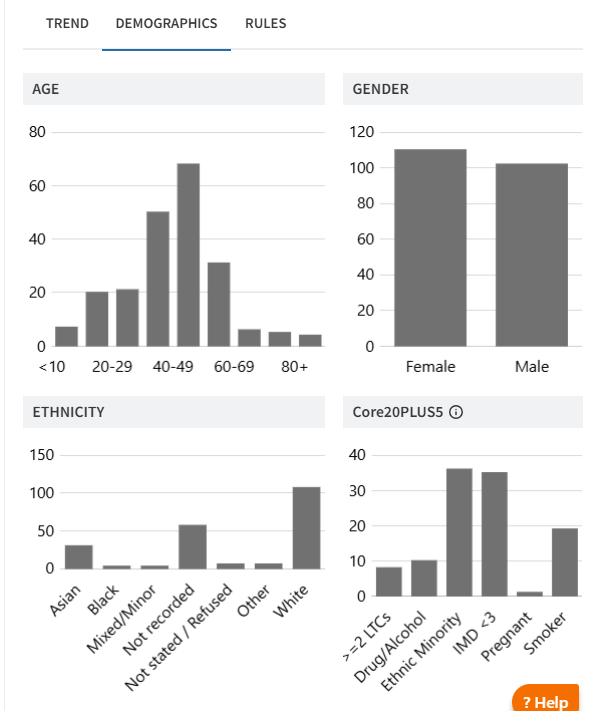
The performance indicator section allows you to monitor your progress in recording language preferences for patients. This is visualised with a bar graph. The first column, marked with a person icon, displays the number of patients with a recorded language preference. The second column, also marked with a person icon, shows the number of patients who still need their language preference recorded.

To identify the patient who are missing a language preference in their record, click on View.
Next, click on the Patients tab.
To view an individual record, click on the copy icon next to the patient's name. Paste this into your patient search in your clinical system to review the record.
Alternatively, you can export the patient list out of Ardens Manager using the Export function at the bottom of the NHS numbers. You can either send a bulk text message with link to a questionnaire to update the record using the .CSV option for export. Alternatively, you can import this list into your clinical system to send a mail merge with a questionnaire to complete and return.
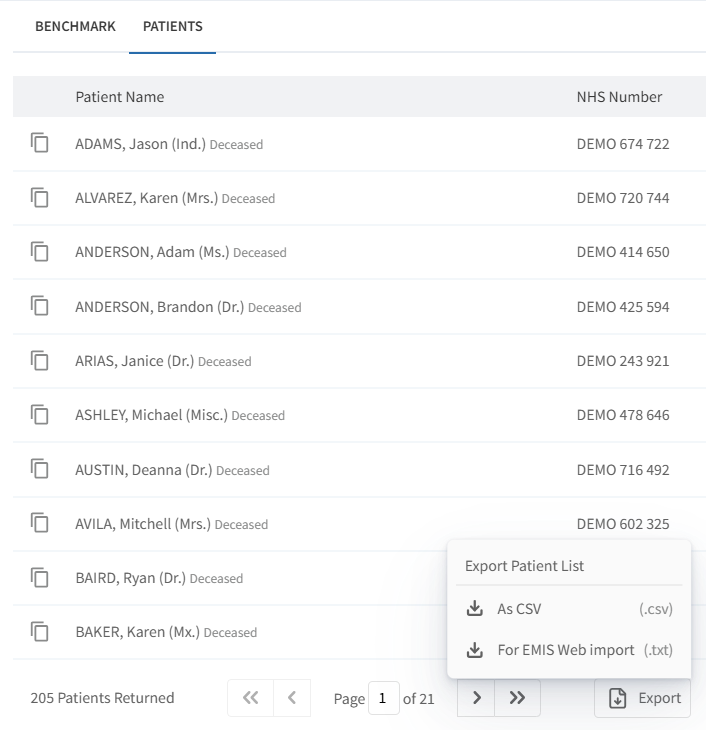
Accessibility
To monitor your patients accessibility data, scroll down the page to the section titled Accessibility.
Alternatively, you can filter your dashboard using the filter icon. Select your activity type as Accessibility and click Apply.

Use the report to identify the number of patients who have a hearing impairment. This could help inform decisions about hearing loops and potential adjustments around the practice to ensure an inclusive environment for these patients.

Use the tools we explored in the previous two categories above to identify patients and understand their dynamics, which will inform your decision-making.
Additional Information
If you require any further assistance on the process above, please contact the Ardens Manager Support Team on: support-manager@ardens.org.uk
