TABLE OF CONTENTS
Introduction
Access to patient-level data in Ardens Manager allows practices to gain deeper insights and optimise patient care. This guide provides step-by-step instructions for both users and system administrators to enable patient-level data access. By following these steps, you can ensure compliance with necessary requirements and make the most of your Ardens Manager dashboards.
Please note - patient-level data is ONLY available at GP practice level.
For details on data sharing and processing, including FAQs, refer to our guidance.
System Administrator Actions
In order for individual staff members to view patient-level data, the System Administrator must complete the following actions.
Step 1 - Sign the Terms of Supply and Use
The recent Terms of Supply of Use task must be accepted on behalf of the organisation. The task (if not already accepted ) will be displayed on the home screen to the right.

Further information on signing this agreement can be accessed in the [Agree to Terms] support article.
Step 2 - Assign patient-level data permissions to staff members
For each individual user who requires access to patient-level data, permission must be enabled by the System Administrator.
Log in to Ardens Manager and to the top right of the home page, select your name, followed by the Settings option.
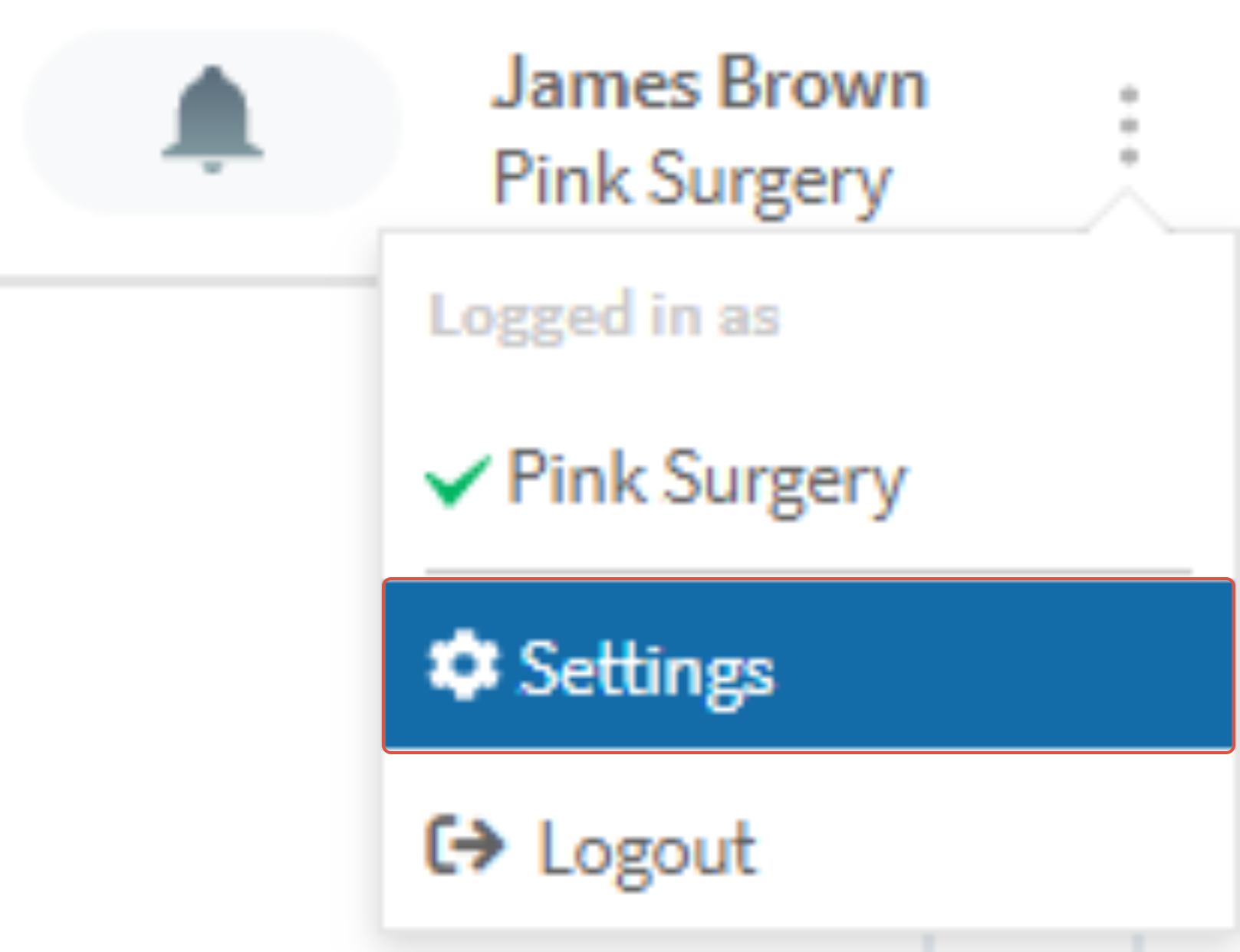
To the left of the Settings screen, select the organisation to locate the staff member (if you are unable to see the organisations, click the person icon to the top left of the screen).
Select the User tab and locate the relevant staff member.
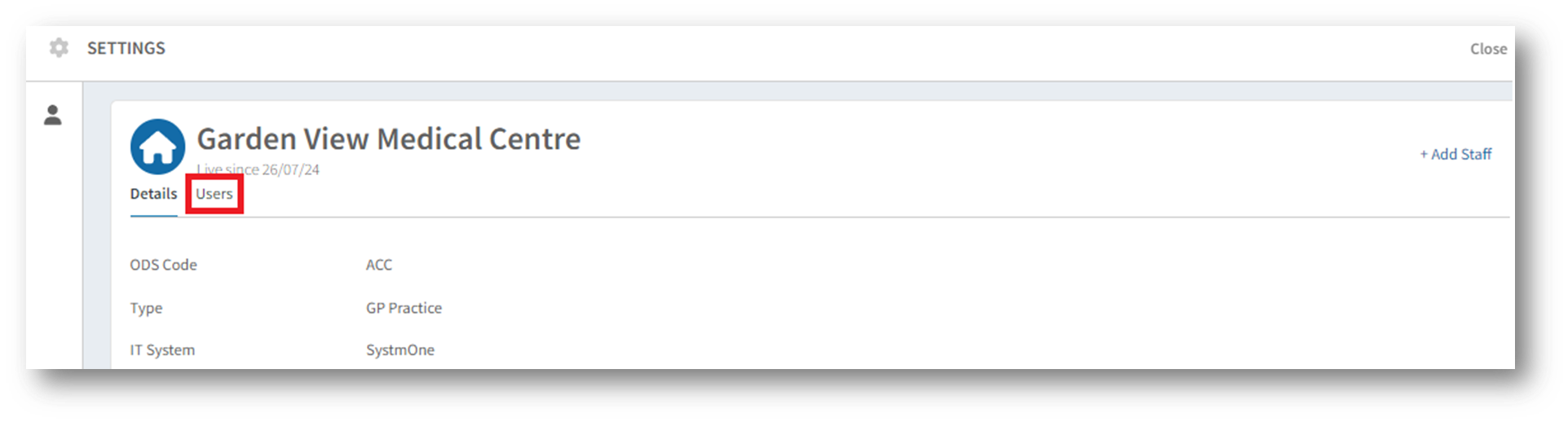
Once located, click on the 3 dots to the far right of the staff member and select the option for Enable patient access.

User Requirements
Once access has been enabled, individual staff members must ensure they are logging into Ardens Manager using their smartcard.
Further information on using your smartcard to access Ardens Manager can be accessed in the [Login] support article.
It is important that your smartcard has the correct RBAC Codes on your profile. It must include on of the following:
- B0360 – View Details Health Records
- B0820 – View Patient Demographics
- B0320 – View Patient Demographics (Primary Care)
- B0825 – Amend Patient Demographics
- B0330 – Amend Patient Demographics (Primary Care)
- B8029 – Manage Detailed Health Records
- B8017 – Manage Patient Administration
- B0835 – Manage Patient Demographics
- B0380 – Manage Patient Medical Records
- B0560 – Perform Patient Administration
- B0830 – Perform Patient Demographics
- B8012 – View Patient Administration
If these codes are missing or incorrect, contact your local IT team or RA (Registration Authority) agent to update your access profile.
You can verify your RBAC codes by checking your position in the Care Identity Management dashboard. For guidance, refer to this NHS Digital guide.
Additional Learning
To learn how to view patient-level data and the different functionality available, access the [View and Export Patient Level-Data] support article.
Further learning is also available on Ardens Academy and enrolling on the Patient-Level Data - Ardens Manager guide.
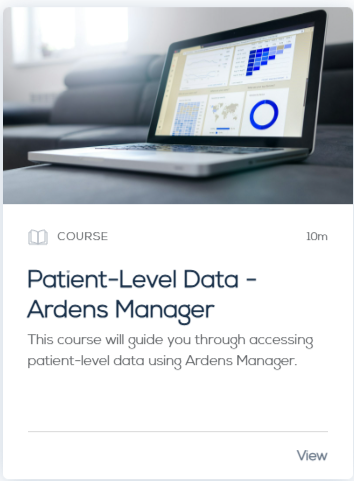
If you require any further assistance on the process above, please contact the Ardens Manager Support Team on: support-manager@ardens.org.uk
