TABLE OF CONTENTS
- Introduction
- Setting Up Automatic Uploads
- EMIS Practices- Signing the Data Sharing Agreement
- SystmOne Practices - Joining the Organisation Group
Introduction
- Close to Real-Time Data: Automatic uploads occur daily, ensuring you always have the most current information.
- Time-Saving: This process reduces administrative tasks by eliminating the need to manually build and run reports from your clinical system. It also saves time by organising data into a meaningful and focused dashboard.
- Improved Accuracy: The Ardens Manager report builder offers advanced and flexible functionality, allowing for the creation of more complex and accurate reports, such as those required by NHS contract business rules.
- Advanced Reporting: By extracting data at the record level, Ardens Manager provides advanced analytics, including reporting on deprivation scores and further cohort analysis.
- Record-level data is automatically extracted from your clinical system and uploaded to Ardens Manager.
- The data is processed using report rules, and the output values are returned to the dashboard.
Setting Up Automatic Uploads
1. Request Setup: Log in to Ardens Manager as the organisation you wish to activate with automatic uploads. On the home page, navigate to the Automatic Uploads section and click Request Setup.
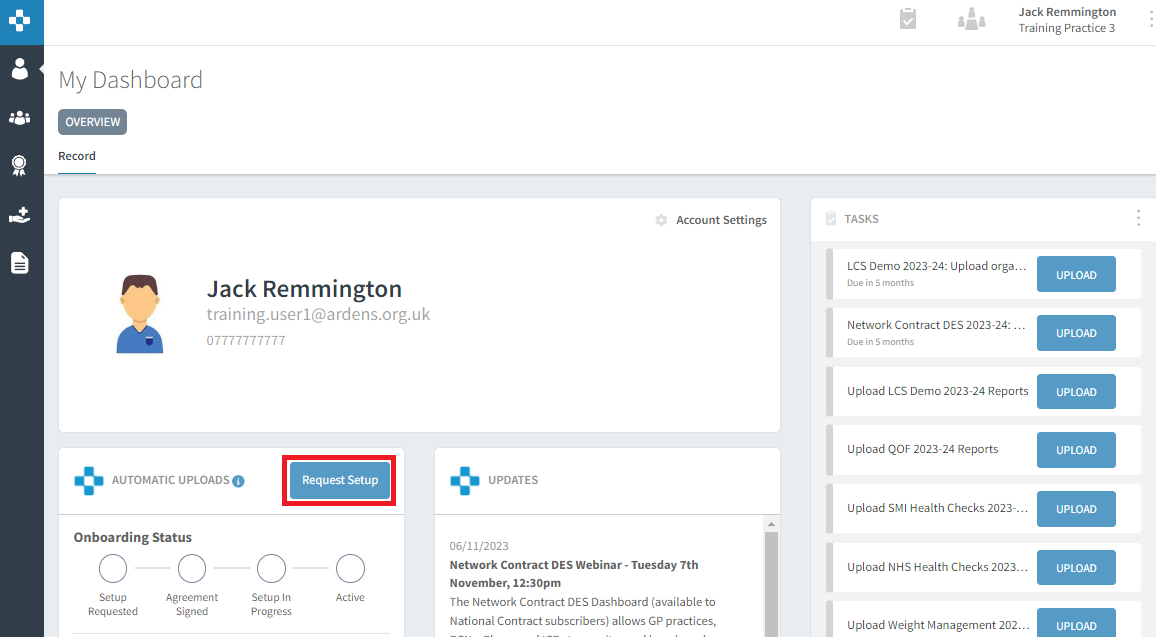
2. Setup Requested: After you request automatic uploads, the status will change to 'Setup Requested'. The System Administrators for the organisation must accept the [Terms and Supply of Use] task, accepting the agreement must be done by a System Administrator with legal authority to act on behalf of the organisation.
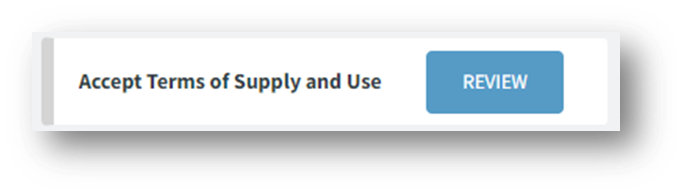
4. Setup in Progress:We are now ready for you to complete Step 3. The System Administrators for the practice will have received an email with more information. Once Step 2 is completed, no further action is needed from the practice.
- SystmOne: Join the allocated Ardens Manager SRE organisation group.
- EMIS: Accept the Data Extraction Agreement within EMIS Web.
5. Active: The organisation you are logged in to is now active for automatic uploads.
EMIS Practices- Signing the Data Sharing Agreement



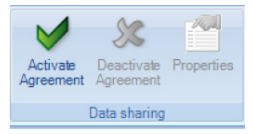
SystmOne Practices - Joining the Organisation Group

