TABLE OF CONTENTS
Introduction
Multifactor Authentication (MFA) adds an extra layer of security to your Ardens Manager account, protecting your data from unauthorised access. This support article will walk you through the steps to set up MFA, ensuring your account is secure.
Setup Instructions
- Login to Ardens Manager.
- Navigate to your Settings by clicking the three dots in the top right corner next to your name.
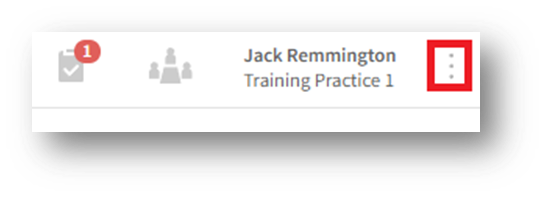
- Select the Security tab.
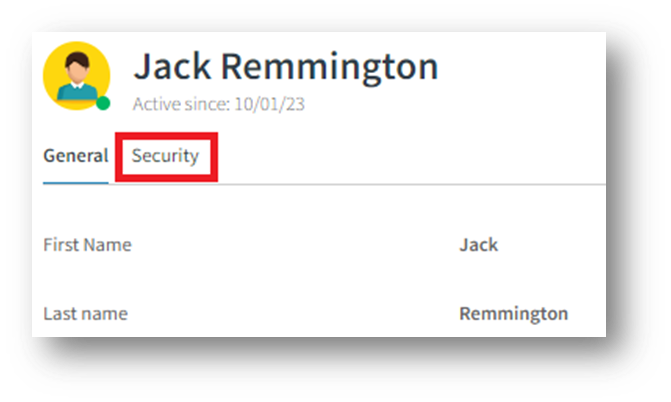
- Enable the Multifactor Authentication toggle.

- Enter your password and click Next.
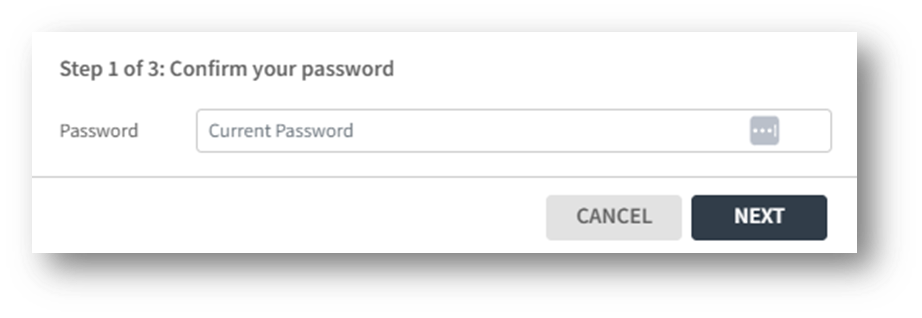
- Open your MFA application and either scan the QR code or manually enter the 16-digit setup code displayed on your screen.
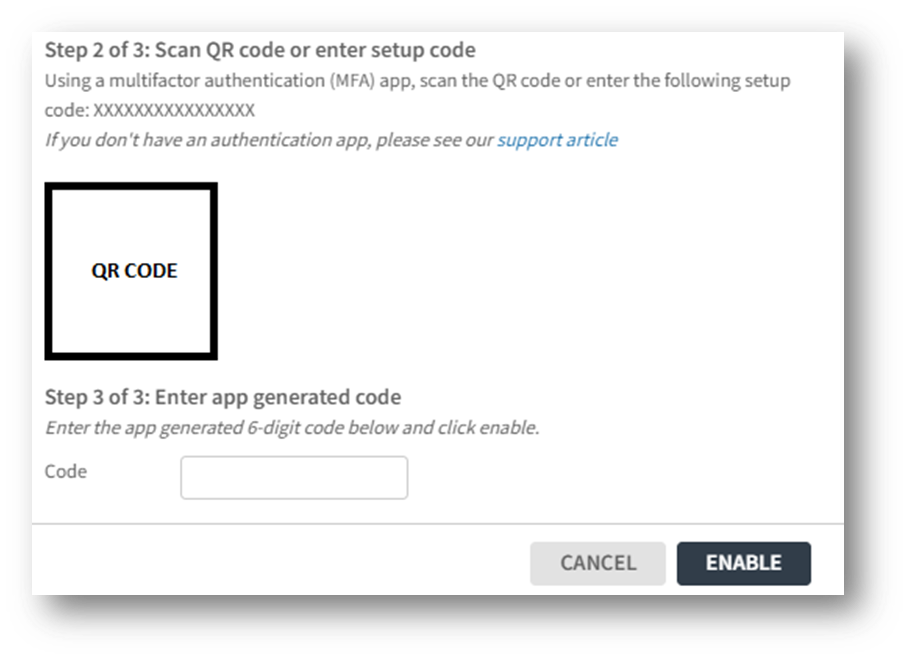
Note: If you do not have an MFA application, you will need to download one before proceeding. Recommended apps include Google Authenticator and Microsoft Authenticator.
- Enter the 6-digit code generated by your app and click Enable.
- Save your Recovery Codes in a secure password manager. These codes are essential if you lose access to your authentication app.

- If required you can also view the recovery codes at a later date and also request new recovery codes using the 'Regenerate Codes' button.
Please note - that if you choose to regenerate your recovery codes, you will need to save them again in your secure password manager.

- When you next login to your account, once you have entered your password you will be prompted to enter your authentication code. If you are unable to access your MFA code, please select 'use a recovery code' where you will be able to enter one of your recovery codes instead.
If you need further assistance, please reach out to the Ardens Manager Support Team at support-manager@ardens.org.uk.

