TABLE OF CONTENTS
Introduction
Exporting data from Ardens Manager is quick and easy. Whether you need a file to print or a spreadsheet to work with, you have options. This guide demonstrates how to export your data from any dashboard in just a few steps, allowing you to use your information as needed.
Export Options
Data can be exported from the dashboards as needed. There are two export options available:
- PDF: This option allows you to export the current page as a PDF, preserving the layout, fonts, images, and other formatting of the document, regardless of the device or software used to view it. PDF files are commonly used for sharing documents because they maintain a consistent appearance across all computers and devices. This option enables you to print or share the export electronically.
- Excel (CSV): This option lets users export data to Excel in CSV format, which is widely used for transferring data between different programs. The CSV format contains only plain text and values, without any special formatting. Once exported, the file can be imported into another program for data transfer or modified and formatted to meet specific requirements for other purposes.
Locate the Export Icon
The Export icon located in the top-right corner of all dashboards. Click to view your options.
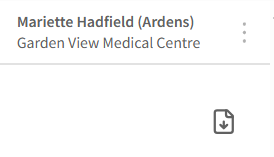
Exporting the Data
Export to PDF
Click on the export icon in the top right corner of your screen, and select Page View (.pdf) in the Print category.

Using your printer options, either select your desired printer, and click Print to print the page. If you want to share this electronically, choose the Save as PDF option on your printer menu, and click Save.

Export to CSV
Click the export icon in the top right corner of your screen and select For Organisation (.csv) under the Export category. If exporting from a contract dashboard, choose whether you want Clinical Activity data or Organisational Activity data.
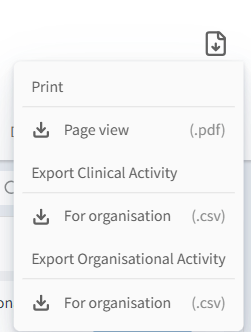
| Please note: Dashboards in the Governance or Services sections of Ardens Manager will only offer one option for exporting to CSV, as they do not include a category for organisational data. |
Your file will download to the Downloads folder on your computer. You can access the file by clicking on Open file just under the name of the file. Once opened, store the file in your desired location on your computer.

Additional Learning
To enhance your experience, we recommend enrolling on the Getting Started with Ardens Manager guide on Ardens Academy to ensure you are maximising full use of the platform.
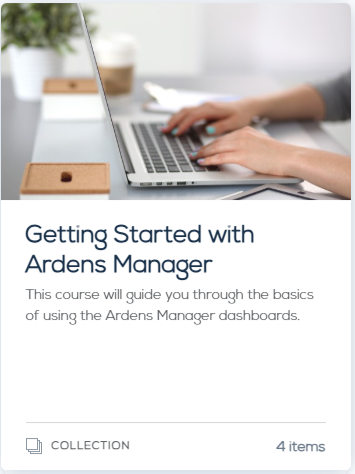
If you require any further assistance on the process above, please contact the Ardens Manager Support Team on: support-manager@ardens.org.uk
